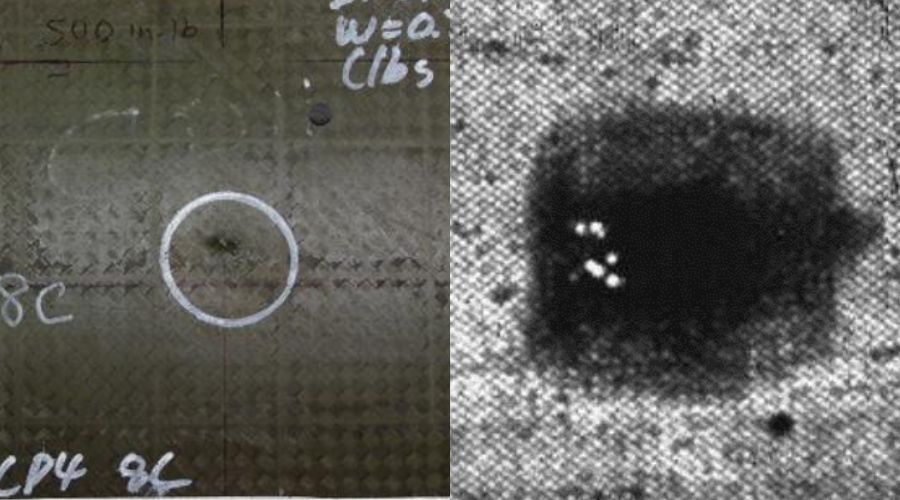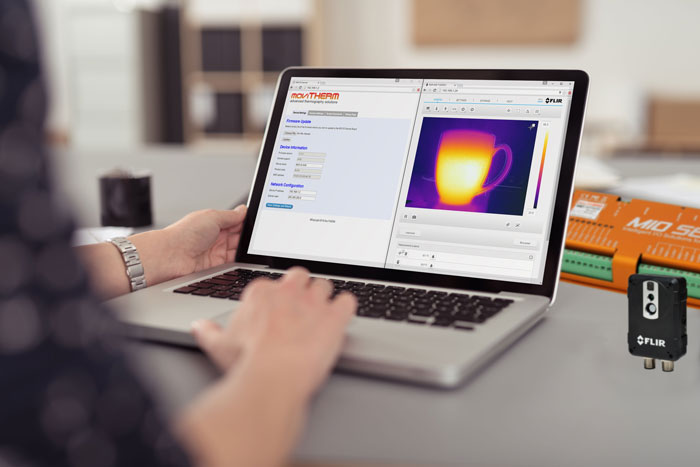
Set Device Name on the MoviTHERM MIO
This video shows you how to set the device name on your MoviTHERM MIO.
The MoviTHERM MIO Series – Intelligent I/O Module for FLIR® Cameras – supporting one of the following Camera models: FLIR AX8, FLIR FC Series R or FLIR A310
Remote Monitoring Applications Made Simple
More info about the MoviTHERM MIO Series Intelligent I/O Modules
The first step is to open a browser window and log into your MIO. We will launch the Google Chrome browser, key in the default MIO IP address, which is 192.168.1.2, and then log in to the MIO. The default MIO password is “password” so let’s type that in and get started.
The Device Name field can be found on the Device Settings tab, which is the tab you will see after logging in.
You can find the editing field under the Device Information heading. Just key the new name of your choice into the text field, then click, “Save Settings and Reboot”.
The Device Name can be very useful if you are accessing multiple MIO units from a single PC.
After the MIO reboots, we can log-in again to verify the change. And there it is!
That’s all you need to do to set the device name on your MoviTHERM MIO!
View the other how-to videos in this series for additional tips on setting up your MIO system!
About MoviTHERM:
MoviTHERM – Advanced Thermography solutions was founded in 1999. The company offers solutions for plastic welding, package sealing, and non-destructive testing. In addition, MoviTHERM provides IoT Cloud monitoring solutions for thermal imaging applications for early fire detection, machine condition monitoring, and other applications. MoviTHERM is a Teledyne FLIR Premium Partner and master distributor for FLIR Thermal Cameras for automation and science applications.