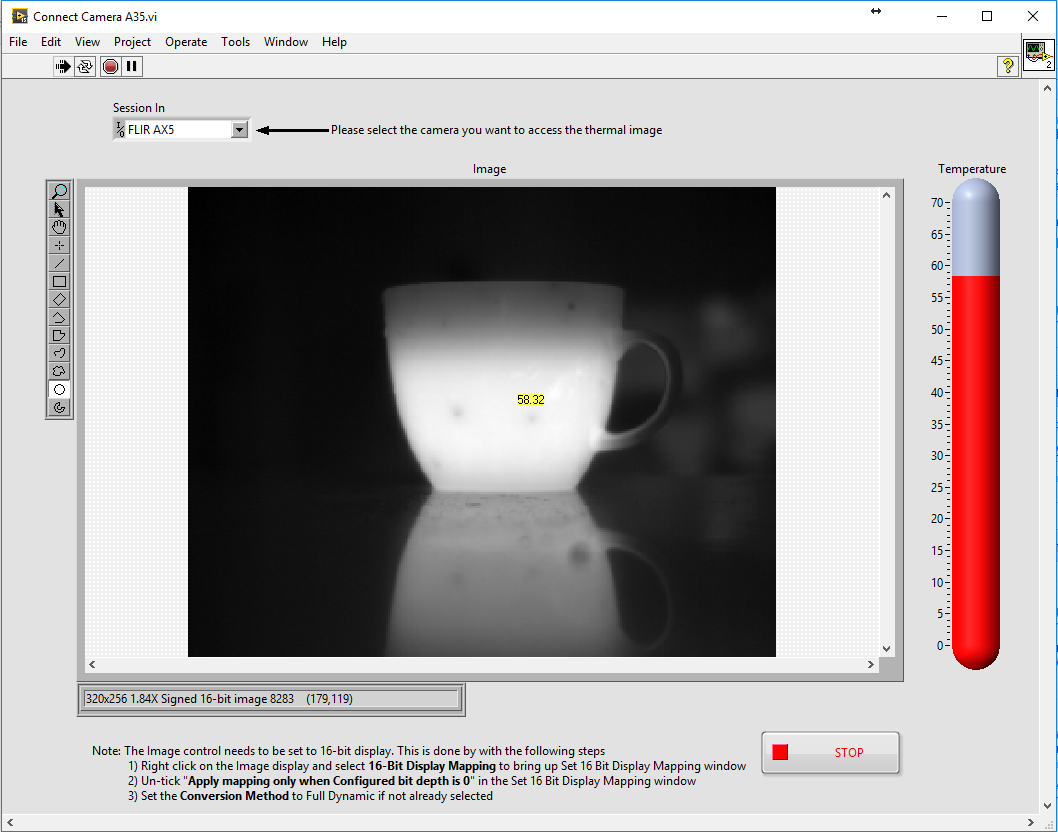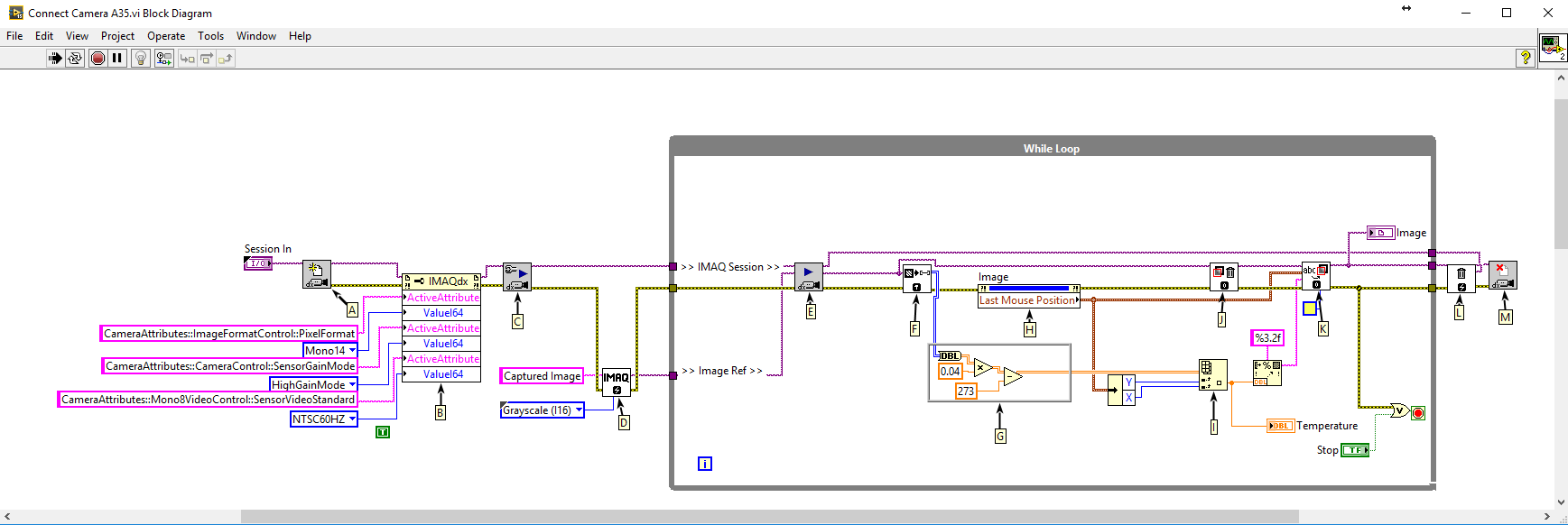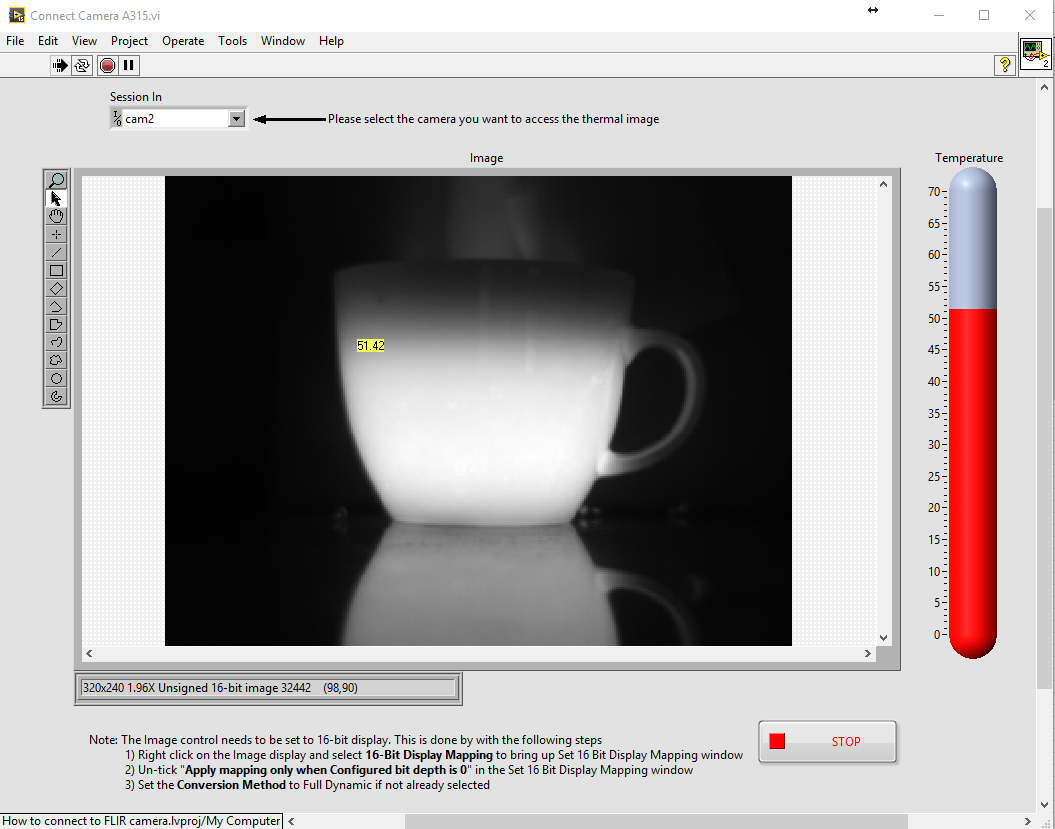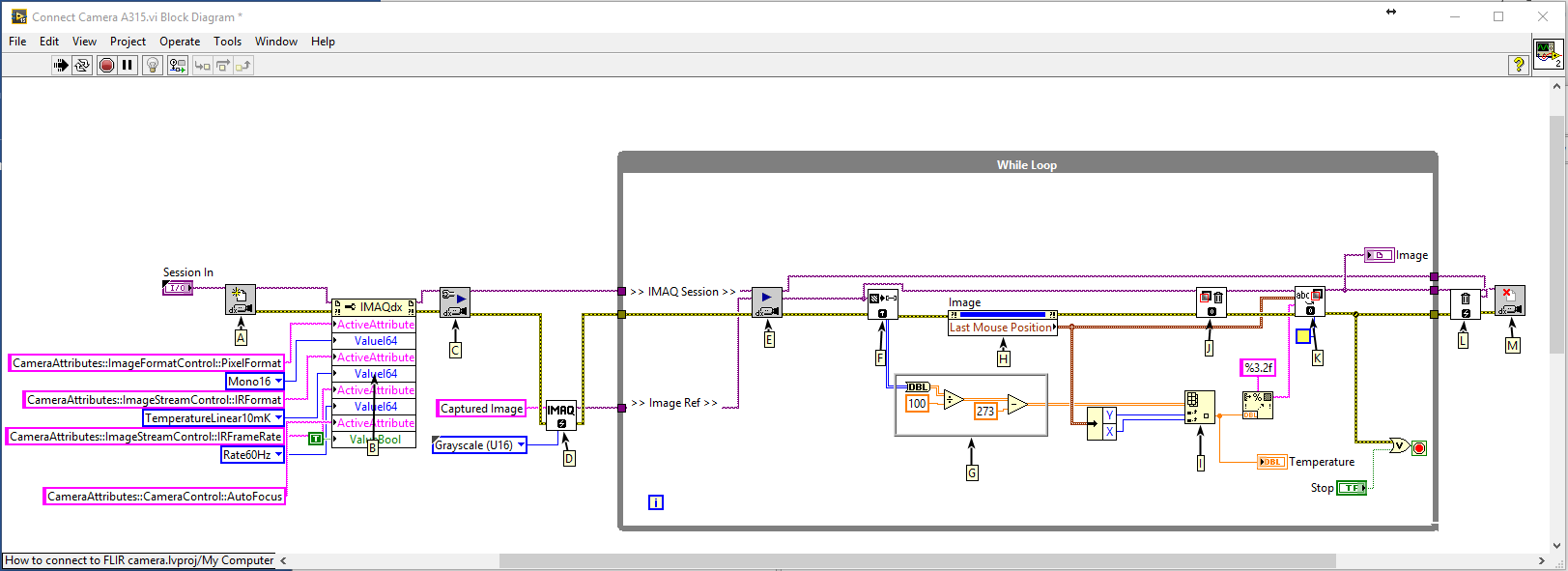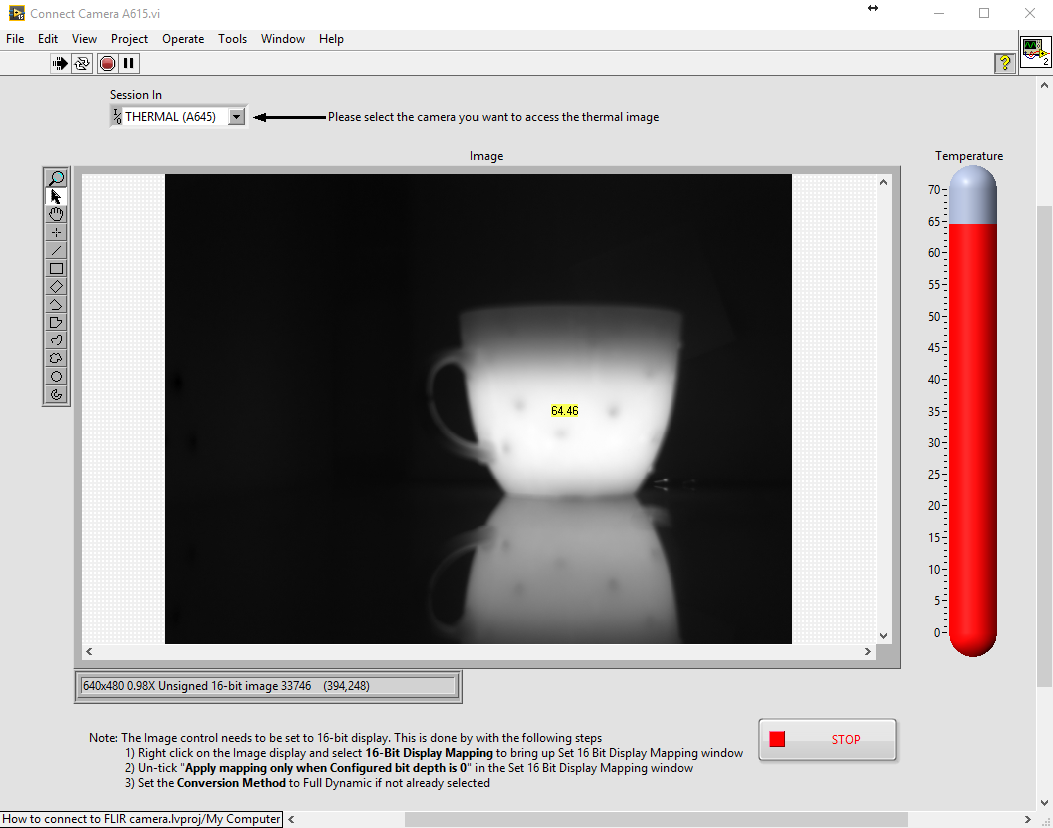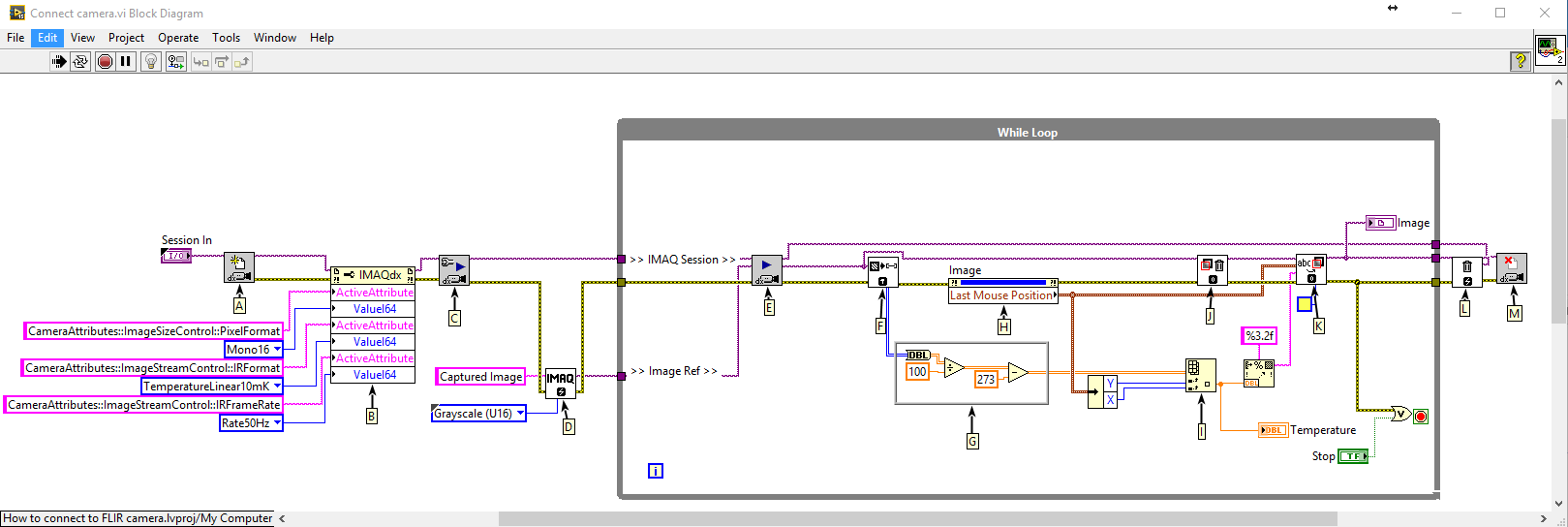How to connect a FLIR FC-Series R camera to the MoviTHERM MIO
Connecting a FLIR FC-Series R Camera to the MoviTHERM MIO
In this video, we show how to configure the MoviTHERM MIO-FCR-1 and the FLIR FC-Series R thermal camera. Topics include setting ROIs, connecting the camera and MoviTHERM MIO-FCR-1, and how to assign alarms to the analog and digital outputs in the MoviTHERM MIO module.
The MoviTHERM MIO Series – Intelligent I/O Module for FLIR® Cameras – supporting one of the following Camera models: FLIR AX8, FLIR FC Series R or FLIR A310
Remote Monitoring Applications Made Simple
More info about the MoviTHERM MIO Series Intelligent I/O Modules