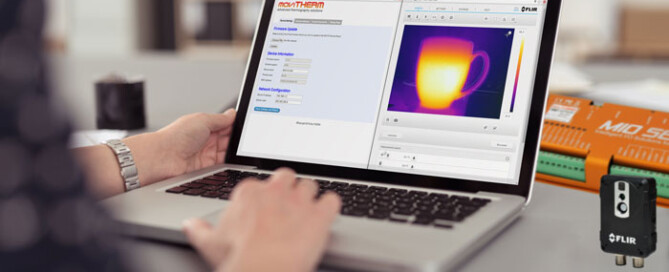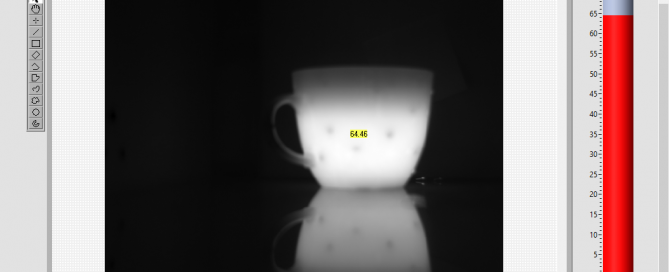How to set up a digital output on the MoviTHERM MIO
Set up a Digital Output on the MoviTHERM MIO This video shows you how to set up a digital output channel on the MoviTHERM MIO. The MoviTHERM MIO Series - Intelligent I/O Module for FLIR® Cameras - supporting one of the following Camera models: FLIR AX8, FLIR FC Series R or FLIR A310 Remote Monitoring [...]