How to login to the FLIR Camera Web Interface
Quick Walkthrough for (A50/A70/A400/A700) Cameras
FLIR cameras are used for various applications, including surveillance, industrial inspections, and research purposes. To access the camera’s features and settings, users need to log in to the camera’s web interface. This process involves using the camera’s IP address and login credentials, which can be found on the FLIR calibration certificate. In this support article, we will guide you through the steps to log in to the FLIR camera’s web interface, locate the factory default login credentials, and change the user login credentials. By following these steps, you can access and customize your FLIR camera’s settings and optimize its performance.
Table of Contents
Required Materials
Before we begin, you will need the following items:
- The IP address of the FLIR camera
- A working computer that is connected to the same network as the camera
- A web browser
- FLIR calibration certificate to determine the default login credentials
Now that you have these items ready, let’s proceed to the steps:
Step 1: Accessing the Camera’s Web Interface
- Type the camera’s IP address directly into the web browser on your computer.
- Ensure the camera is connected to the network and properly powered.
If you are having trouble connecting the camera to your network, please refer to our previous article: How to Connect Your FLIR Camera to Your Network
Step 2: Locating the Factory Default Login Credentials
FLIR cameras come with a calibration certificate. Check the back of the certificate for the factory default user web login credentials.
Please note: The characters “1”, lowercase “l” and uppercase “I”, as well as “0” and “O”, may look similar in the calibration certificate’s font text.
If you can’t find your FLIR calibration certificate, please contact us with the model and serial number. We will assist you in obtaining your default login credentials by working with FLIR.
Step 3: Changing the Login Credentials
To change the login credentials, log in to the web interface and click on the “Administration” tab located at the top of the screen.
Then, click on the “User Management” tab on the left.
Here, you can add, delete users, change roles, and passwords.
Conclusion
In conclusion, the FLIR camera’s web interface provides an efficient way of managing your camera’s settings and configurations. By following the steps above, you can easily log into the web interface and manage your camera effectively.