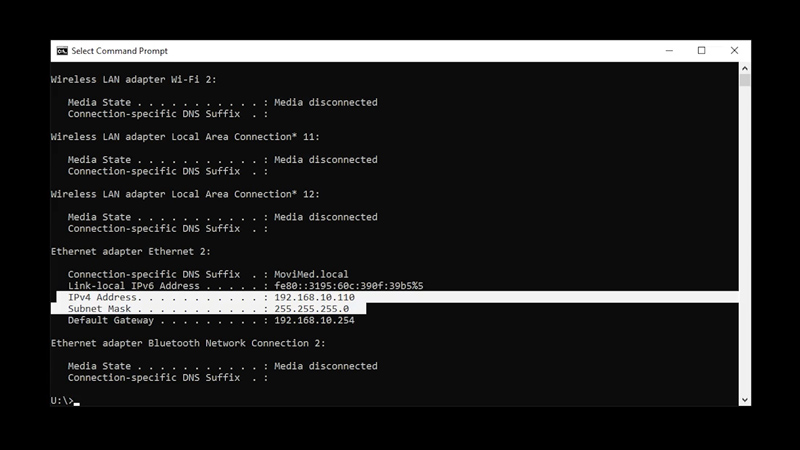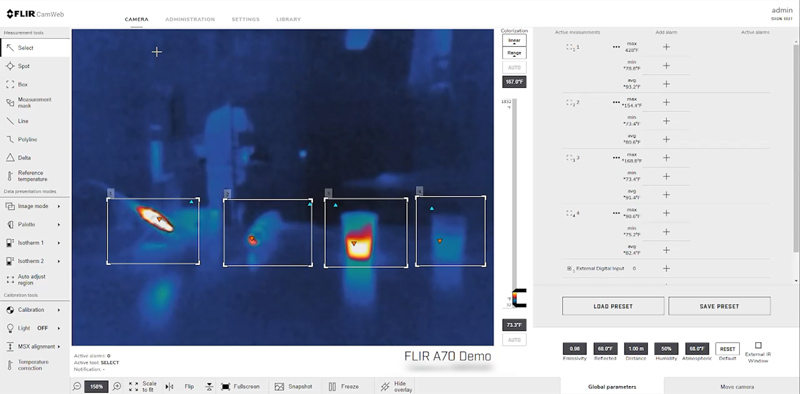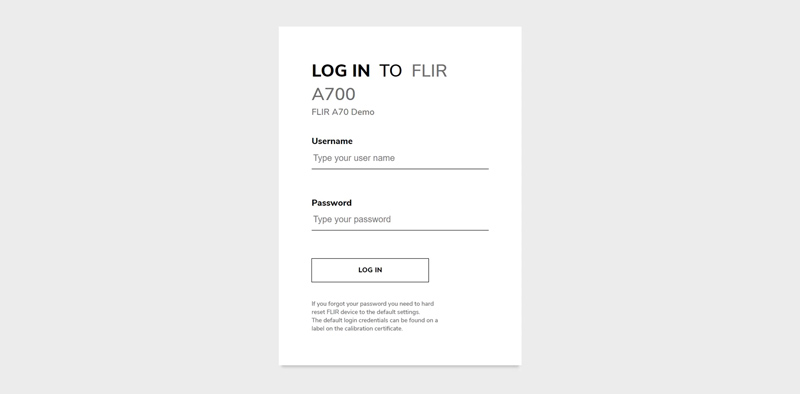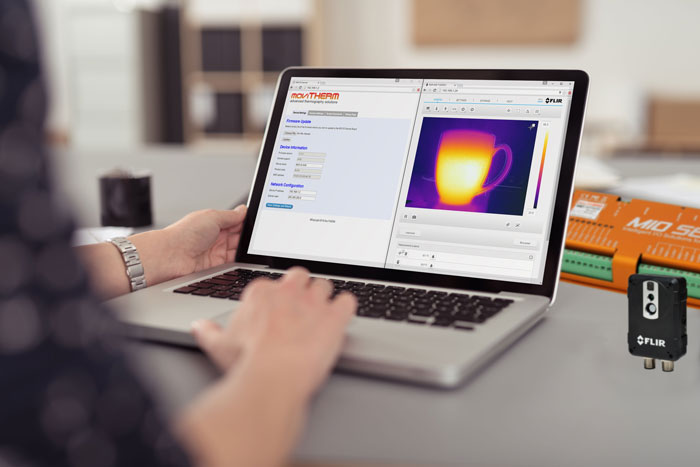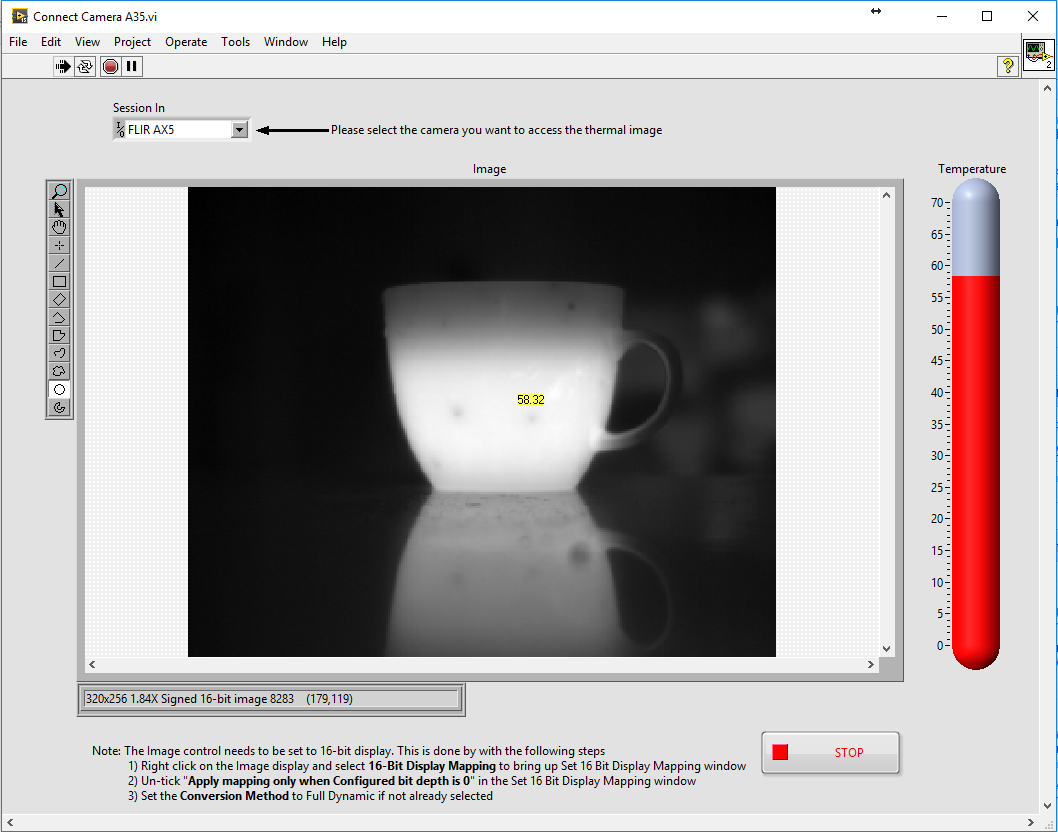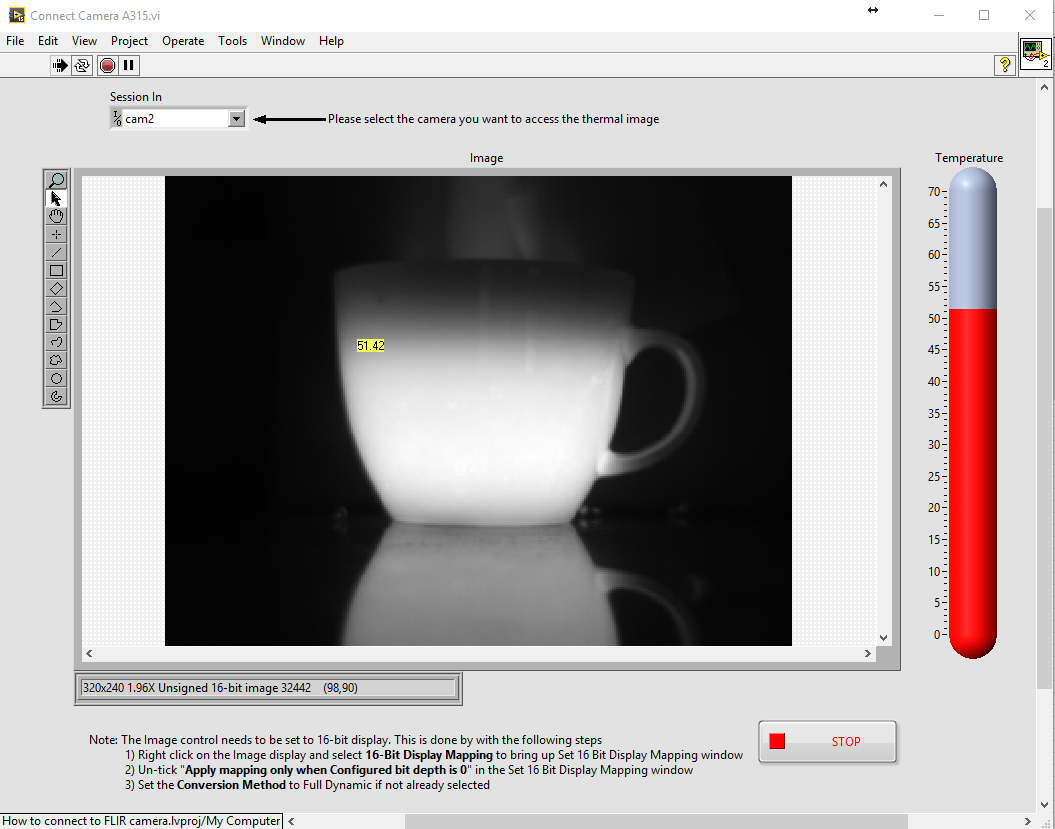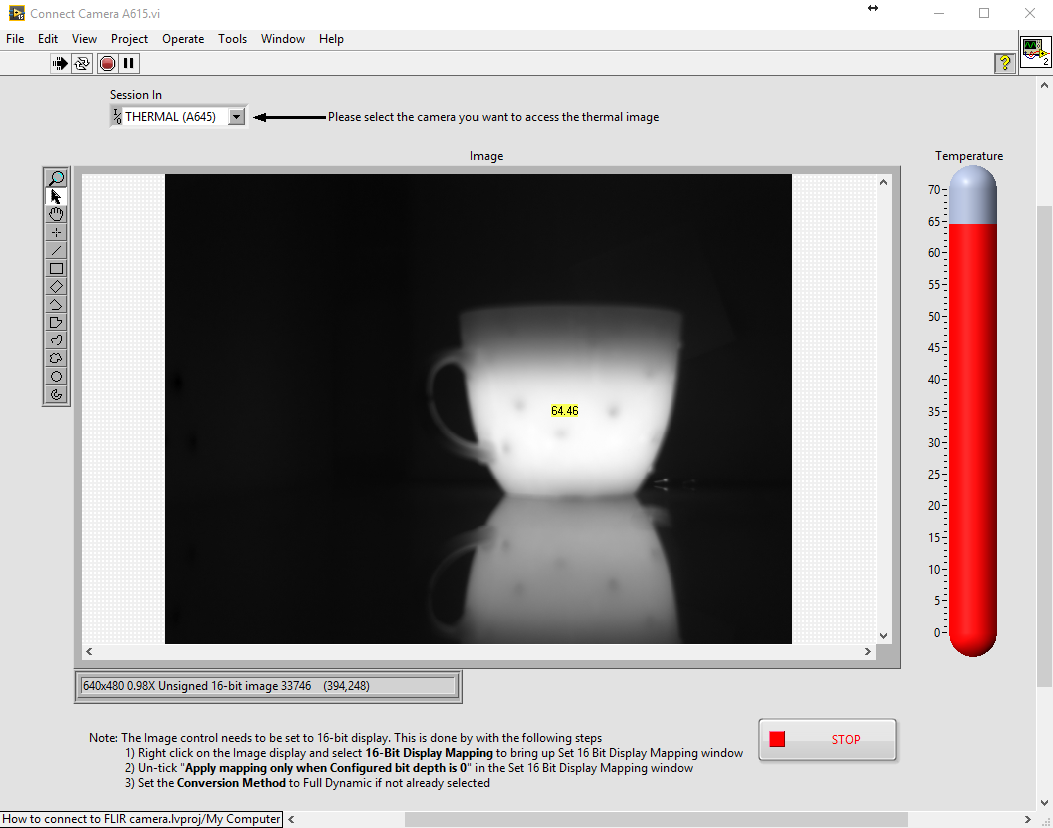How to Use Data Presentation Modes and Color Palettes
Quick Walkthrough for FLIR (A50/A70/A400/A700) Cameras
Thermal imaging cameras are an essential tool in many industries, from electrical inspections to building diagnostics. However, interpreting thermal data can be challenging if you don’t understand how to present the data properly. In this tutorial, we will explore the different data presentation modes and color palettes in thermal imaging and how they can impact your interpretation of the data.
Video Overview
Logging in to the Web Interface
To begin, type in the camera’s IP address directly into the camera’s web browser, and use the proper login credentials to log in to the web interface. If you’re having trouble turning on or connecting to the device, please refer to the previous article: How to Connect Your FLIR Camera to Your Network for instructions on proper power-up and network connection.
Upon logging in, you’ll be given the camera tab, which contains all settings associated with live streaming, alarms, analytics, and camera control.
Image Mode
Some FLIR cameras are able to capture both thermal and visual images simultaneously by selecting image mode within the web interface. You can choose which type of image is displayed on the screen. Please note, this feature is only available to FLIR devices with both visual and thermal cameras built-in.
Thermal Image Mode
Thermal image mode is when the camera displays a fully thermal image. In this mode, the color palette is an essential part of interpreting the data. Different color palettes highlight different temperature ranges, making it easier to identify areas of interest.
Thermal MSX Mode
Thermal MSX mode, also known as multispectral dynamic imaging mode, is when the camera displays a thermal image where details from the visual image have been added. This mode combines the best of both worlds: thermal and visual data. The thermal data highlights temperature differences, while the visual data provides context.
Digital Camera Image Mode
Digital camera image mode is when the camera displays a visual image captured by the digital camera. This mode is useful when you need to compare the thermal image to a visual reference.
Thermal FSX Mode
Thermal FSX mode, also known as flexible scene enhancement mode, is when the camera displays a thermal image with enhanced image details. In this mode, the camera fuses the thermal data with a high-resolution visual image. This mode is particularly useful for identifying small details in an image.
Differences Between Thermal MSX and Thermal FSX
One may wonder what the differences are between MSX and FSX modes. The FLIR thermal MSX mode enhances the overall image by overlaying thermal data on top of a visual light image. The FLIR FSX mode enhances a specific area of the thermal image by fusing it with a high-resolution visual image.
Conclusion
In conclusion, choosing the right data presentation mode and color palette is essential for interpreting thermal data correctly. A well-chosen palette and data presentation mode can bring new insights and clarity to your data, while poor choices can lead to more confusion. By understanding the different modes and palettes, you can optimize your thermal imaging workflow and make better-informed decisions.