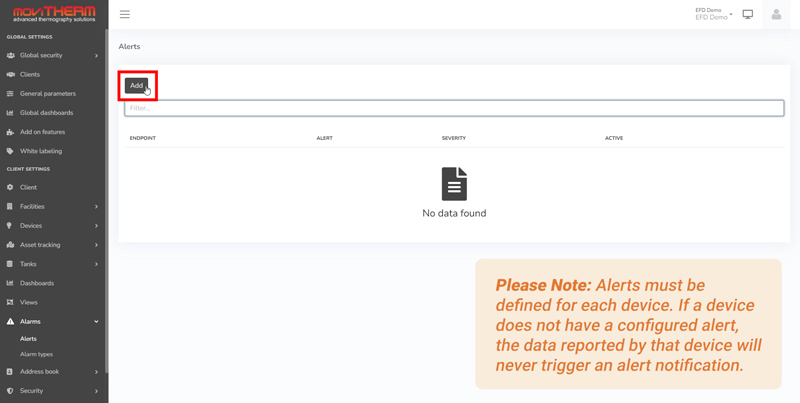Understanding ROI and Temperature Data Management System in iTL Platform
Mastering Temperature Monitoring on MoviTHERM iTL Platform: Region of Interest (ROI) and Temperature Data Management System
If you’re using the MoviTHERM iTL platform for temperature monitoring, it’s essential to understand how to set the region of interest (ROI) and manage temperature data. In this tutorial, we’ll go over practical examples that demonstrate how the iTL platform processes and uploads temperature data within the predefined ROIs.
Video Overview
Setting the Region of Interest on iTL
When setting the ROI in your iTL system, you can choose a large array or multiple smaller ones within a thermal image. All ROI information will be sent to the cloud as a group rather than individually for each box. Therefore, it’s crucial to consider whether to use thermal data from the entire image or only specific areas.
If any pixel in the ROI exceeds the temperature limit, the alarm will activate.
To avoid areas with high activity, ensure you have a clear understanding of the scene and which areas to exclude.
Example #1: ROI Drawn Around Unique Objects
In this example, you will observe four unique objects within the field of view of the camera. An ROI has been drawn around each object, with different maximum temperature values in each ROI.
On the cloud platform, you will see that the highest maximum temperature among the four ROIs is reported.
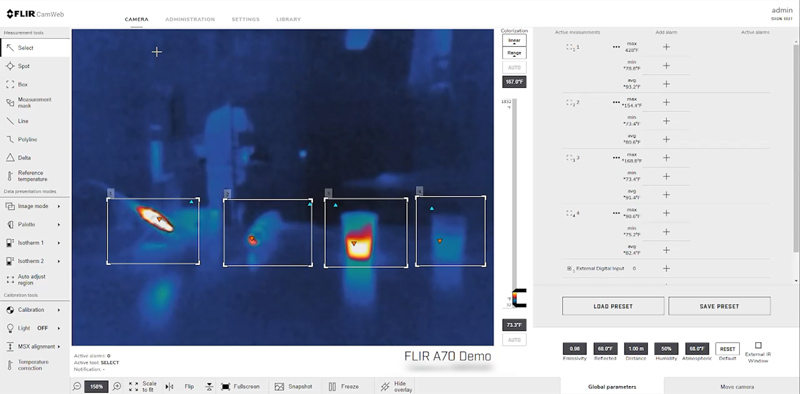
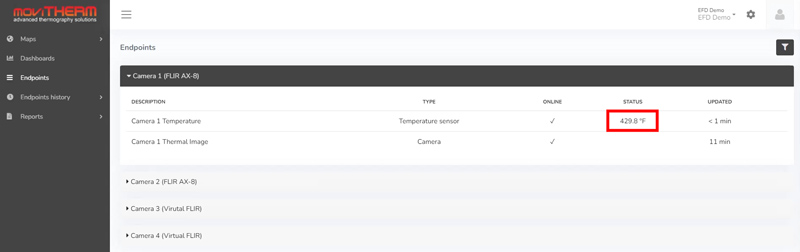
Example #2: Changing the Arrangement of Objects
In the next example, the arrangement of the unique objects has been changed. When you view the cloud platform, you will observe that the highest maximum temperature among the four ROI is still being set regardless of their order.
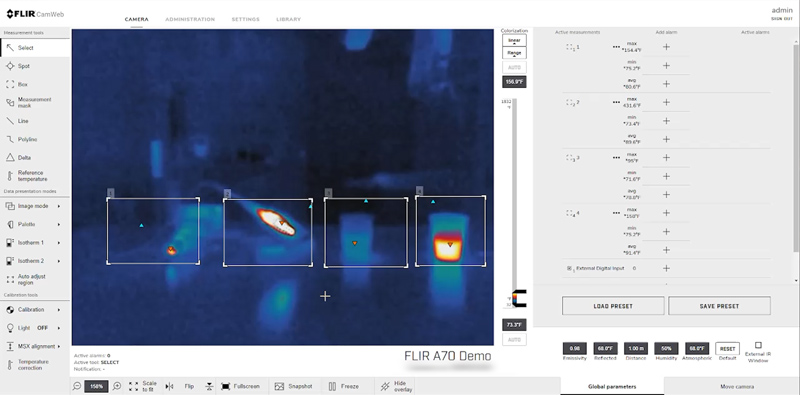
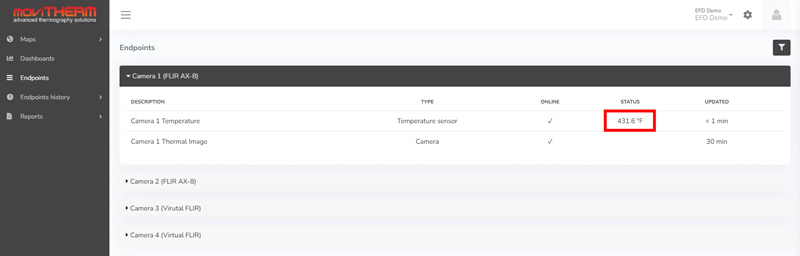
Example #3: Removing an ROI Box
In this example, one of the four ROI boxes has been removed. The object that has been registered as the hottest up to this point is now outside of all active ROIs.
As a result, when looking at the device in the cloud platform, we see the temperature has dropped down. It is currently reporting the hottest object within the current ROIs.
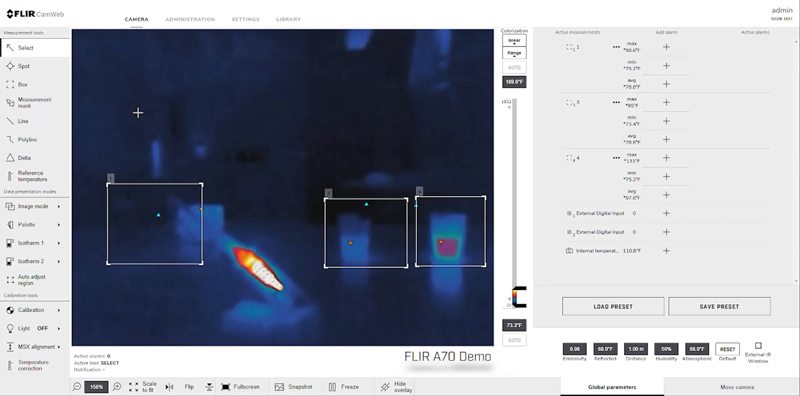
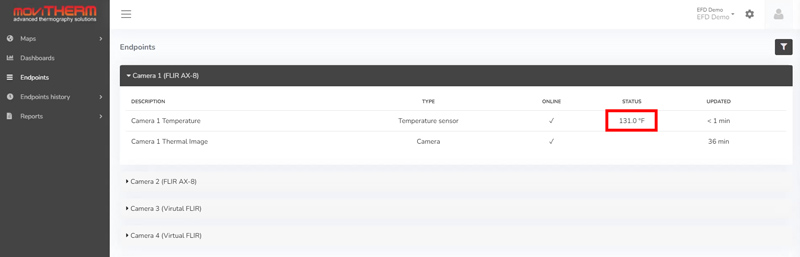
Managing Temperature Data
In some scenarios, there may be specific pieces of equipment you want to monitor for overheating, although there are other objects in the image. The iTL platform allows you to set the ROIs and manage temperature data according to your specific needs. By understanding how to set the ROIs and manage temperature data, you’ll have a thorough understanding of the iTL systems, functions, and capabilities.
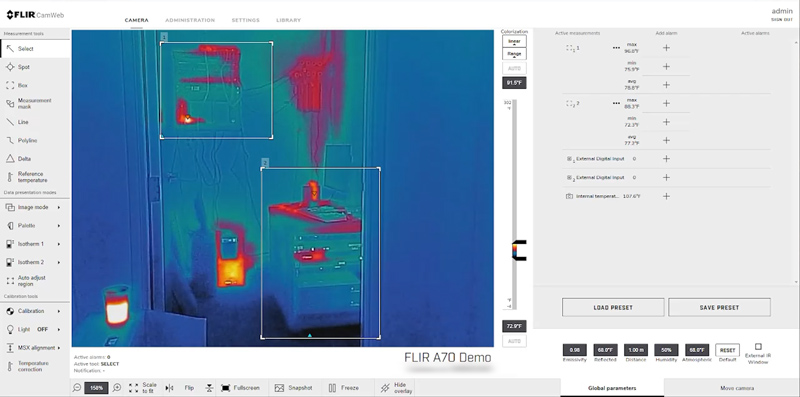
Conclusion
In conclusion, setting the ROI and managing temperature data are crucial steps to ensure accurate temperature monitoring on the iTL platform. With the practical examples provided in this tutorial, you can effectively use the iTL platform for temperature monitoring according to your specific needs.