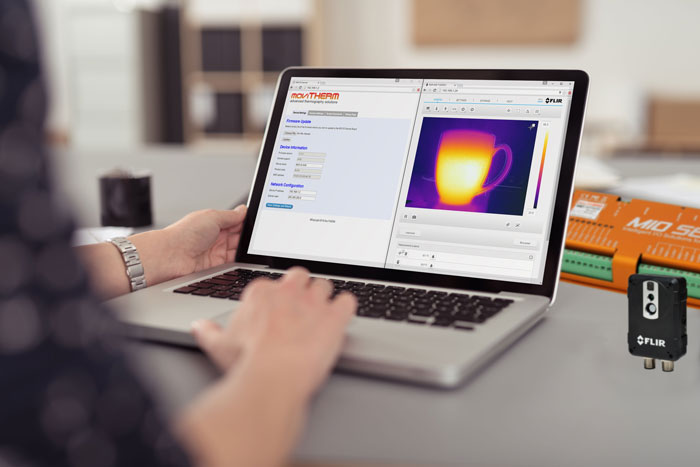Set Up a 4-20mA Output on the MoviTHERM MIO
This video shows you how to set up a 4 to 20mA analog output channel on the MoviTHERM MIO.
The MoviTHERM MIO Series – Intelligent I/O Module for FLIR® Cameras – supporting one of the following Camera models: FLIR AX8, FLIR FC Series R or FLIR A310
Remote Monitoring Applications Made Simple
More info about the MoviTHERM MIO Series Intelligent I/O Modules
We start with the assumption that you have already set up an inspection region in your camera. If you haven’t configured your camera yet, other videos in this series can help get you started. Please view them and set up your camera first before continuing with this video.
Ok, now that you have an inspection region set up in your camera, the first step is to open a browser window and log into your MIO. We will launch the Google Chrome browser, key in the default MIO IP address, which is 192.168.1.2, and log in to the MIO. The default MIO password is “password” so let’s type that in and get started.
Once we have logged in, we want to select the “Script Commands” tab. Click on the tab, and select a command for analog channel 0. We want to map the maximum temperature of an inspection region to the channel 0, 4 to 20mA output. We start by selecting the “Box Max Temperature” option, and then select ROI 1 for the Channel 0 output. Next, we need to set the temperature range mapping. We set the temperature scale limits to the range limits of our camera — in this case, -20 to 120 degrees Celsius, based on the low temperature range of our A310 camera. Next, we save the configuration to activate the 4 to 20mA output.
If we jump over to the Debug Page, we can see that our 4 to 20 mA output is now responding and is updating the Channel 0 output as expected across the 4 to 20mA range.
That’s all you need to do to configure an analog output channel on the MoviTHERM MIO.
View the other how-to videos in this series for additional tips on setting up your MIO system!